User Cancellation and Cancellation Policy
By default, admins are the only ones who can cancel bookings and issue refunds. In the Settings tab, you can set your own "User cancellations" policy to allow users to process cancellations and refunds themselves.
In this article, we will cover:
How Can Admin Users Set User Cancellations Policy

Go to Settings/ User cancellations, and click Create new to create a new cancellation policy. The Assignment type controls whether you want this policy to apply to all activities or only selected activities. If you choose "All activities", you can only create one cancellation policy for all activities on your site.
You can then add rules to further detail out the cancellation and refund policy for your activities.

- (A) Cancellation window: Cancellation window is based on when the session starts (or the first session for an "All sessions" ticket.
- (B) Percentage to refund: This controls how much will be refunded within this cancellation window. If it is set to 0%, users can still cancel this item but will not receive any refund
- (C) Fee to charge: Additionally, you can also set a fixed fee to charge for cancellation. Note that this fee is applied per item. Note: When an add-on is cancelled, the 'Percentage to refund' is still applied against this, however the 'Fee to charge' is not (In the example above, if users are cancelling an add-on item, they will receive a full 100% refund and does not need to pay the £5 fee).
- (D) You can choose what refund methods are allowed. For Premium plan users, you have the option of using account credit. For more details on account credit, please check out the account credit help article. If the booking is paid by offline methods (such as cash or bank transfer) and no account credit option is available, users will need to get in touch with you to arrange for a refund.
- (E) For the account credit option, you can specify an expiry date for the issued credit.
Note that payment made using a session pass credit or account credit will always be refunded to the original source with the original expiry date. No fees will be charged when session pass credits are reissued.
You can create multiple rules with different cancellation windows. In the example below, if users cancel an item more than 7 days before a session starts, they will have to pay a £5 per item cancellation fee and can choose to refund as Stripe/Credit card payment (if originally paid by credit cards), or refund as Account credits with 180 days expiry. If users cancel an item between 2-7 days before a session starts, they will only get 50% of the value back as Account credit (no credit card refund will be available). If it is within 2 days of the session starting time, no cancellation option will be available to the user.

User cancellation
In the My account area, users can access their booking and request cancellation and refund by going to the specific booking.
To cancel an item, follow the steps below:
- Select Cancel items in the booking
- Choose items to cancel. Note that canceling one activity item will automatically cancel all the associated "add-on" items.
- All available refund options will then be displayed.
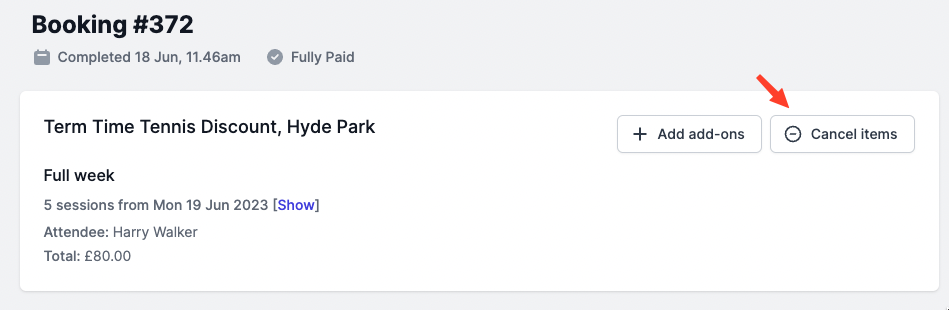
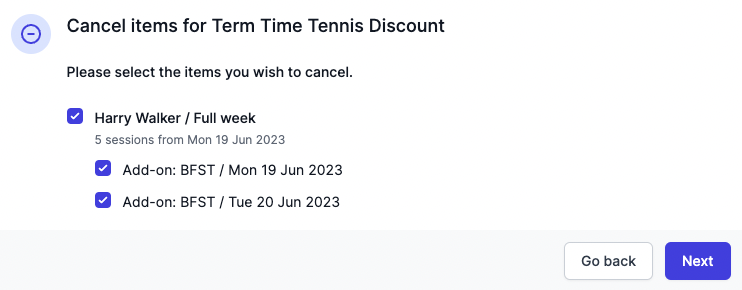
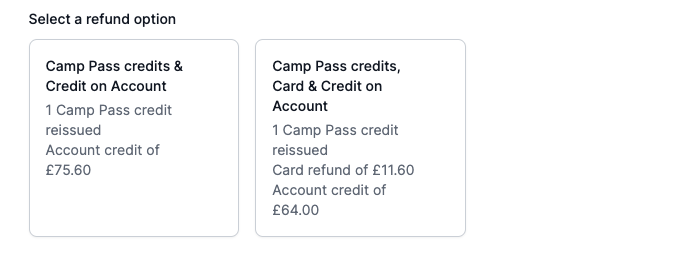
Note: To get notified for every update / cancellation please make sure that your Admin booking notification is enabled and the recipient address is correctly set.
